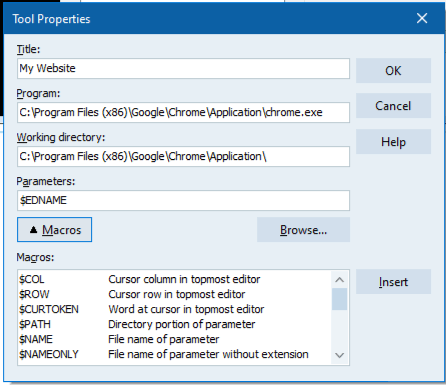Table of Contents
Adding tools into the RAD Studio IDE.
Now, this isn’t new! But, this week in Sweden, I spoke to a developer who has been using Delphi for years and didn’t know about this handy trick. As I am currently working over a series when I’m developing a RESTful backend and client, it makes sense to show how to add the REST Debugger into the IDE menus.
“Configure Tools” inside RAD Studio
 At the top of the IDE you will find the Tools Menu. You might normally go straight to the Options (to configure the IDE) or Getit Package Manager (to download components), but there is also Configure Tools… which manages the list of items underneath it.
At the top of the IDE you will find the Tools Menu. You might normally go straight to the Options (to configure the IDE) or Getit Package Manager (to download components), but there is also Configure Tools… which manages the list of items underneath it.
Choosing Configure tools presents to the Tools Options dialog, where you can Add, Edit, Delete tools.
 Choosing “Add” you get a blank dialog, (Edit shows the same but already populated with the selected item). Here I’ve entered the details for the RESTDebugger (that is installed in the Bin directory for the RADStudio IDE)
Choosing “Add” you get a blank dialog, (Edit shows the same but already populated with the selected item). Here I’ve entered the details for the RESTDebugger (that is installed in the Bin directory for the RADStudio IDE)
Once confirmed, you can then test the link.
Other useful IDE tools idea’s.
You can link to any program, so if you are using web based tools to support development (like Jira or Confluence), you can like them by passing the site as a parameter e.g.
Parameters & Macros
The Macro’s link enables useful short cuts to be use and passed into tools. e.g. The current project or open file. This is useful to pass to your own tools that you write (and the parameters come in like any other parameter to the EXE).
E.g. if you change the Parameter to be $EDNAME you could pass that to the webbrowser and get it to open the last saved version of a file. (not sure thats entirely useful, but you get the point)
The post Adding Tools into the IDE appeared first on Stephen Ball’s Technical Blog.
Design. Code. Compile. Deploy.
Start Free Trial Upgrade Today
Free Delphi Community Edition Free C++Builder Community Edition