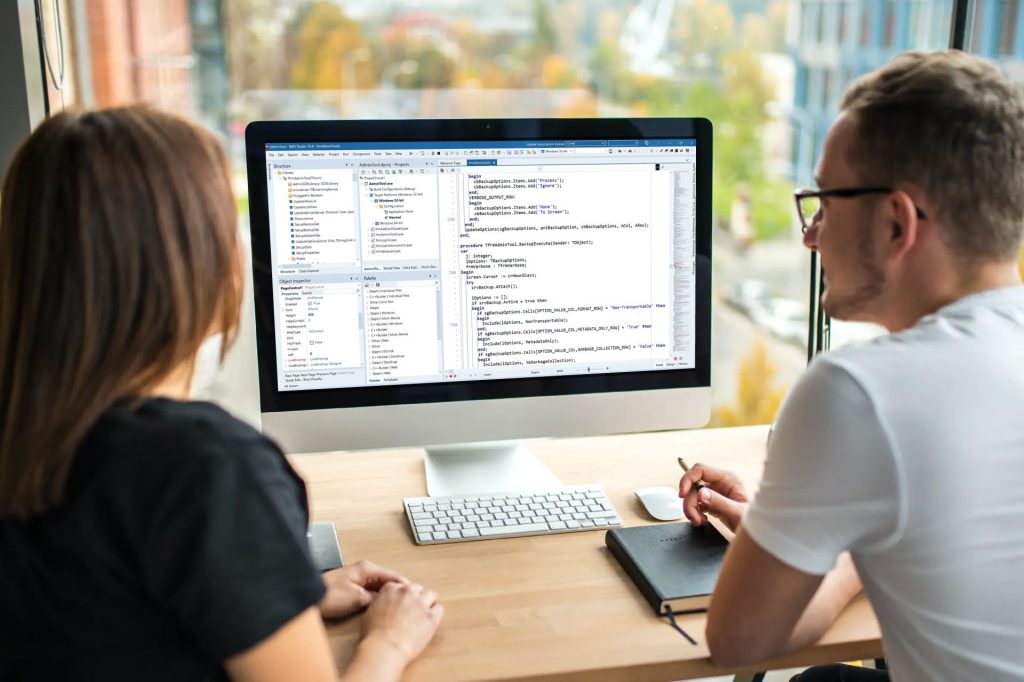Hi devs! This is the 3rd post from a series about Interbase for .NET developers. If you just arrived on this channel, the first “Introducing InterBase for .NET – A Super-Secure Embedded Data Warehouse For .NET Users” can be found here, and the second “Getting Started With InterBase For .NET – Install, Configure And Secure Your Data in Minutes” is available through this link.
Keep up-to-date with the latest updates on .NET Core vs .NET Framework and what some of the drawbacks are as Microsoft aims to transition into a new cross-platform framework.
So today is THE day where we’ll do what we developers really like doing: coding!
Preparing the Environment
Considering you have Visual Studio 2017 or 2019 properly installed, you can download the latest drivers and packages for Visual Studio either from GitHub or NuGet – links below. The core ADO.Net framework support Includes InterBase Server and ToGo/IBLite – the distinct editions were discussed in the first blog post mentioned above. InterBase Server and Desktop also includes .NET Object-Relational mapping layer.
- GitHub :
- NuGet Drivers :
- Entity Framework :
- ADO.NET for Interbase Help :
- Samples :
- Are located in the NuGet install folder
If you head to the releases page from the GitHub repository aforementioned you’ll find an extensive documentation around the driver, his classes, methods and features , so I’m not going to replicate this here. The installation process will be a matter of running the both .msi installers – one for the Interbase ADO.NET driver and another to install the DDEX extension for Visual Studio.
That said, I’d like to add some details on the DDEX configuration. Starting in the 2017 version, Visual Studio moved his configurations to the concept of “private registry”. This adds a manual process that need to be executed after you have executed the DDEX .msi installer.
The steps related to this process are also covered by the documentation, but please, give a special attention to this excerpt:
The installer will install 2 .reg files – one for VS2017 (InterBaseDDEXProviderVS2017.reg) and one for VS2019 (InterBaseDDEXProviderVS2019.reg). You will need to modify these files slightly before they can be imported into the private registry. First is going to be the hive name you will give when loading it into regedit. The files are delivered with names equal to their _config folder in the private registry. For VS2017 this is 15.0_7cf12c00 and for VS2019 it is 16.0_d30585a1. If you change the hive name you will need to update the .reg file to point to that hive.
These “hive” names are crucial to get the DDEX properly working with your version of Visual Studio.
Talking with Interbase from Visual Studio
The video below navigates through the basic steps when connecting Interbase from Visual Studio and from a Windows Forms application. The same concepts can be used to create any kind of application supported by Visual Studio for all platforms.
Rolled out in November 2020, learn about the amazing transformations as well as some minute drawbacks in the .Net 5.0 framework. Find out whats new in .NET 6 by checking out this article on the .NET Framework.